With Multiregional Keyword Tracking you’ll be able to track keywords in multiple regions in your Unamo SEO campaign.
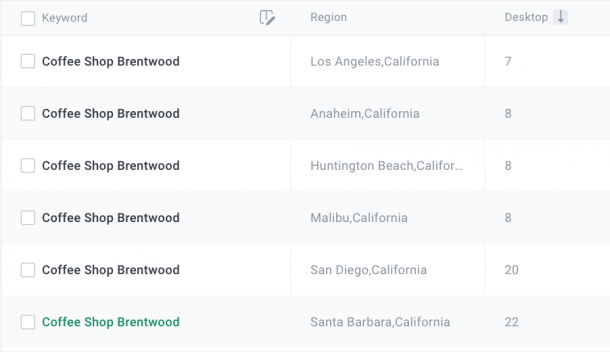
Multiregional tracking only applies to Google; however, with a variety of local search engines in various countries, you can check the success of your keywords in one region against their success in another.
By doing this, you’ll find potential locations where your business can improve locally as well as understand where your competitors have a strong SEO foothold.
![]()
Whether you’re a small business servicing multiple locations in a region or a franchise wanting to monitor your SEO success all over the country, tracking keywords in multiple locations has never been easier.
We currently support multiregional tracking for the following countries on Google:
- USA (20,041 regions)
- Germany (1148 regions)
- Poland (621 regions)
- Austria (10 regions)
- Australia (17 regions)
- Canada (917 regions)
- United Kingdom (1103 regions)
- The Netherlands (980 regions)
- Brazil (Curitiba, Sao Paulo, Rio de Janeiro)
- Mexico (Guadalajara, Mexico City, Monterrey)
Overview Section
You will also be able to view keyword rankings for each region in aggregate in your overview section. Simply select a specific region, all the regions, or multiple regions to view their average rankings.

Duplicating Keywords to track in Multiple Regions
To track your keywords in multiple regions from your keywords section, simply click duplicate and select the region(s) you would like rankings for.

If you would like to collapse the Regions column, you can do so by clicking on the book icon and deselecting Regions.
Hovering over the arrow next to the keyword will display the region it’s currently being tracked in.
Adding Keywords Manually
When adding keywords, you can now select the region(s) you want the keywords to be tracked in.

Adding Regions to Your Groups and Keywords with a CSV
To set regions in your CSV, please add your preferred Regions of your selected country search engine into Column C.
They should be formatted as City, State/Province.
Example: Los Angeles, California

You can add multiple Regions to your CSV with multiple Groups and Keywords as it appears below.
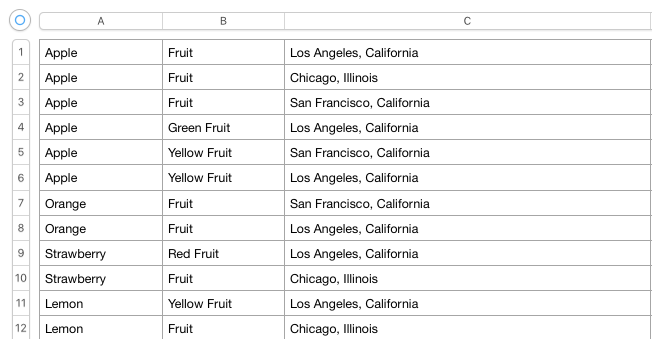
For the keyword “Apple”, we have it appearing in 3 rows, and the Group “Fruit” appearing in 3 rows because we want to track this keyword in 3 different Regions (Los Angeles, San Francisco, and Chicago).
Thus we duplicate the Keyword and Group 3 times, but with the different Regions in Column C.
By doing this, our Keyword “Apple” will be tracked in 3 different Local search engines within the “Fruit” Group.
Adding a Group multiple times will not duplicate the Group in your Campaign, it will simply ensure that your keyword is tracked in that group in the different Regions you have chosen.
Adding Keywords With Just Regions
If you would like to add Keywords without Groups and only Regions, you can simply add the keywords in Column A and the Regions in Column C.
You will need to duplicate the keyword in multiple rows if you want to track the same keyword in different locations.

CSV with regions list
You need to prepare your Multiregional CSV with the exact naming supported by UNAMO. You can download this list straight from the app.
- Click “ADD KEYWORDS” and open a dialogue
- Click the
 bulb icon and go to step 3/3 (Setting Regions)
bulb icon and go to step 3/3 (Setting Regions) - Locate downloadable “regions index” on the bottom
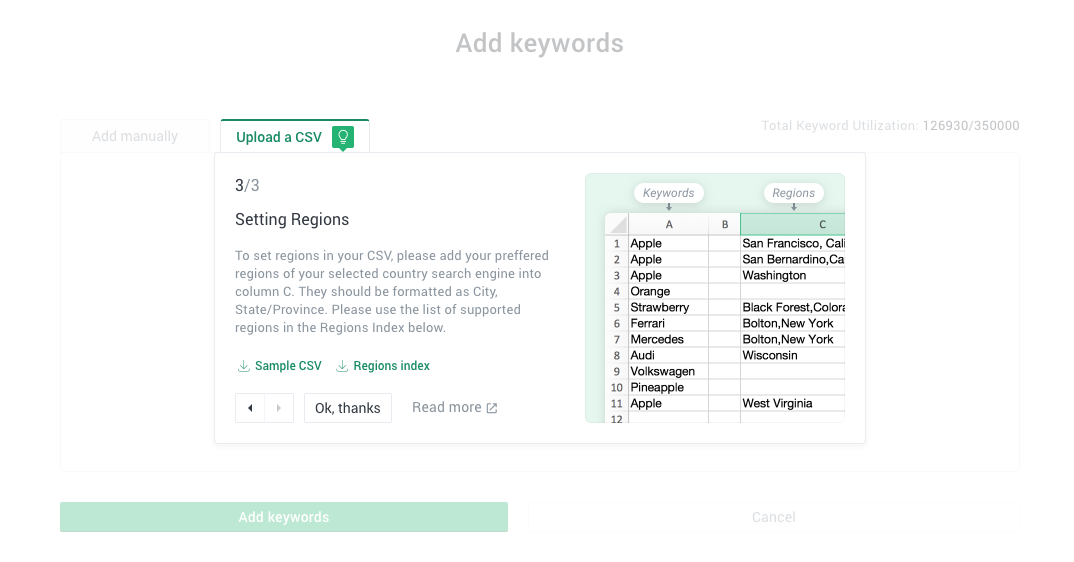
If you have any questions regarding tracking keywords in multiple regions, please reach out to support@unamo.com and we would be happy to help. 

